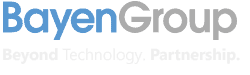InfoPath is retiring in 2026.
PowerPath ensures no critical data is lost.
INTRODUCTION
InfoPath is a powerful tool that allows users to create forms, store responses, and manage data quickly and easily. However, Microsoft is set to retire this application, after an extended support period, in 2026. Every form, response, attachment, and piece of data stored from InfoPath will be lost if the information is not migrated to another platform that can read and process the data.
SOLUTION
The optimal solution to this problem is to migrate the data to SharePoint Online (SPO). Migrating to SPO allows you to retain and process your vital data and attachments from InfoPath while leveraging a tool you already use and pay for. Once the data is migrated, Power Automate and Power Apps can be utilized to rebuild workflows and forms. PowerPath is our dedicated service for providing InfoPath to SPO migrations in both the M365 Public and Government Community Cloud.
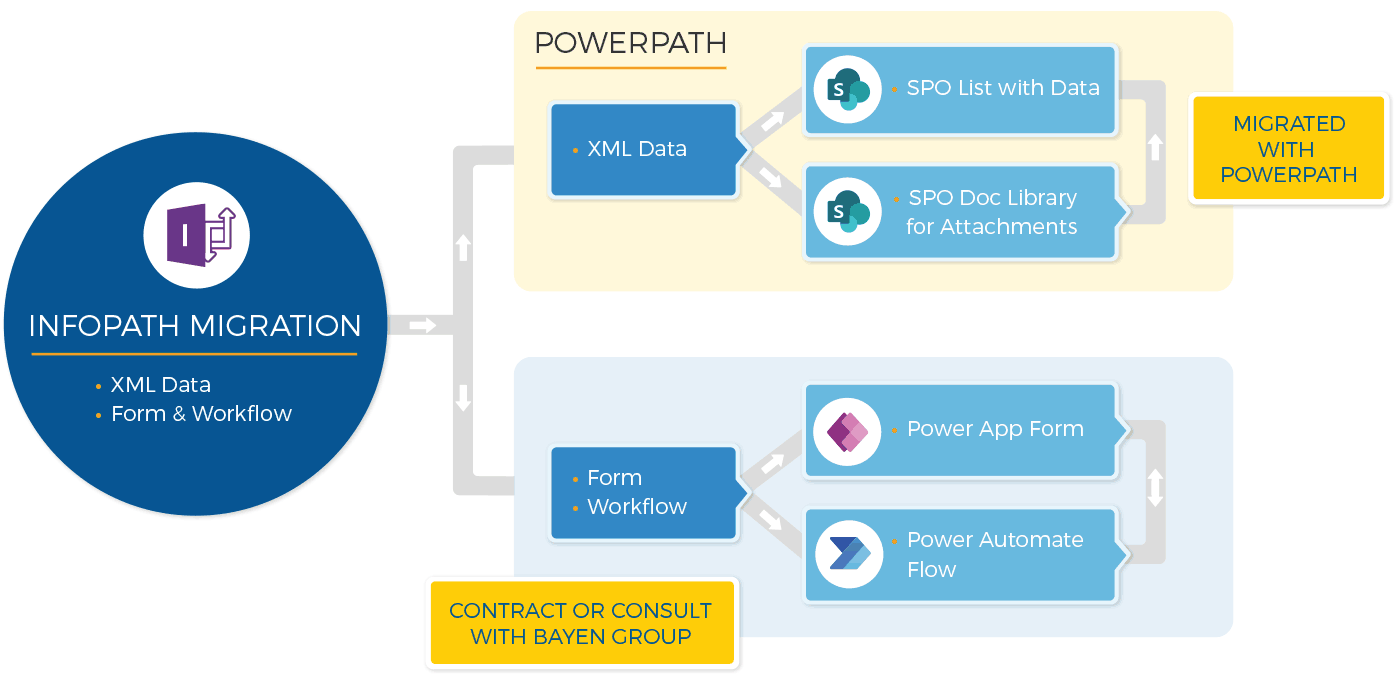
COMMON Misconceptions
There is no tool that allows users to click a button to migrate all their data to SharePoint. The process is much more complex than that. A migration to InfoPath includes mining your organization’s SharePoint Farm to identify all InfoPath forms; converting the XML files to SPO lists; transferring attachments to SPO document libraries; moving links to SPO lists; ensuring no data is lost, even if the forms were changed throughout their lifespan; and more.
While it may sound like a quick and easy process, it requires more steps than you think. For example, when a migration begins, the information is obtained at a certain point in time. But because your team will still be using the forms while the migration occurs, a second migration will have to take place once the new environment is built. Additionally, you will need to utilize Power Apps and Power Automate to rebuild forms and workflows.

OUR PROCESS
Bayen Group has successfully provided SharePoint migrations for over 7 years in which we’ve developed the following mature process:
- Step 1: Assess your entire system to find any data collected from InfoPath.
- Step 2: Create new SPO lists to store data once it’s migrated.
- Step 3: Migrate all data and attachments from InfoPath (XML) to SPO lists.
- Step 4: Utilize custom code to find any missing data from forms that may have been edited during their lifespan.
- Step 5: Perform Delta migration of data added during the period of initial migration.
- Step 6: Contract or consult with Bayen Group Power to leverage Automate and Power apps to rebuild workflows and forms.